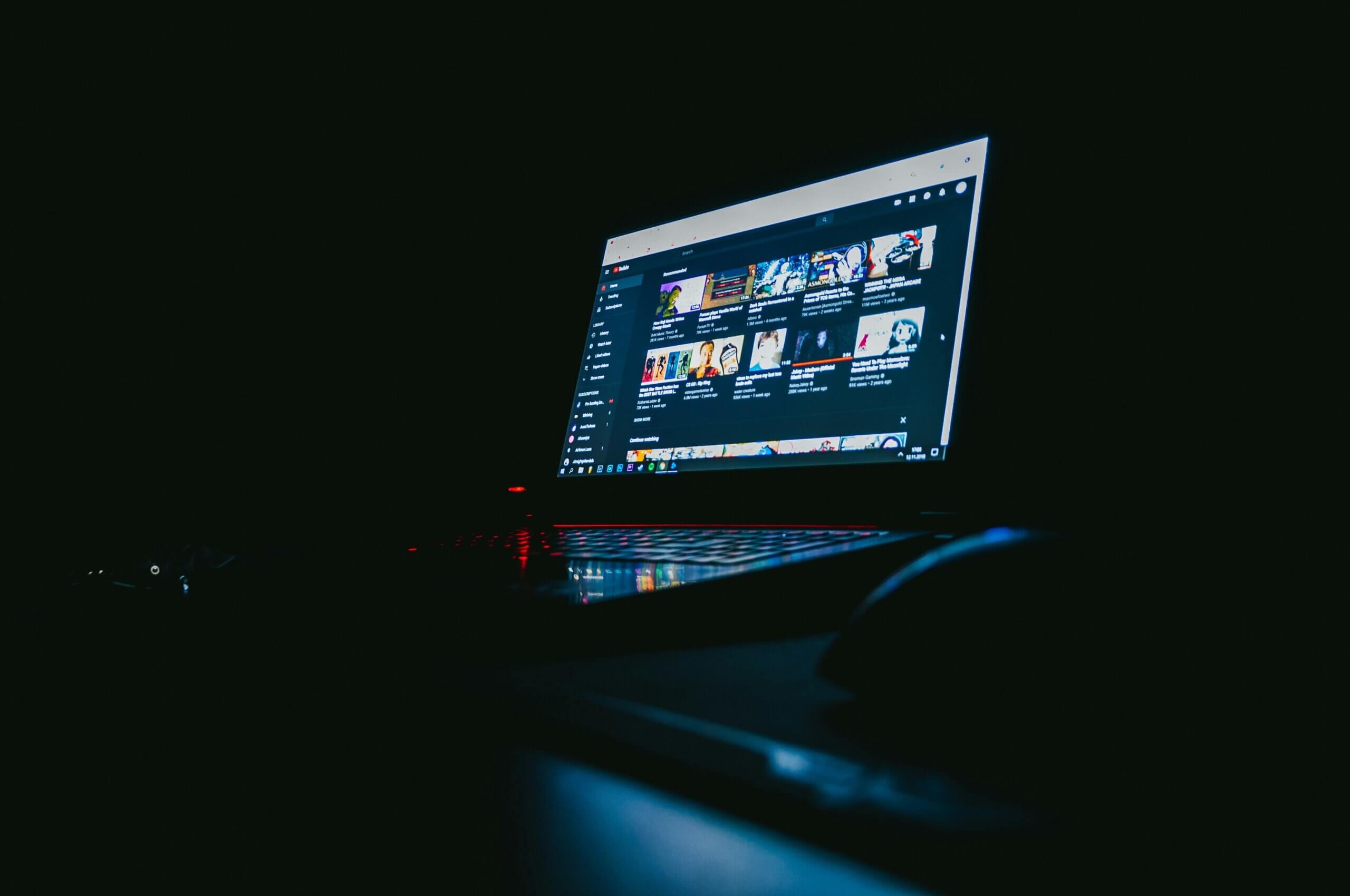Alex Marvin
Freelance Writer
24.04.2024
Struggling with limited iPhone space can be quite a hassle, right when you’re looking to save fresh moments or get your hands on new applications.
Don’t sweat it, though – this handy manual is your savior! We’re about to lay out some simple tweaks that’ll boost your phone’s capacity without requiring an upgrade. We are ready to offer options for freeing up iPhone space or even expanding the available space.
How To Upgrade iPhone Storage?
1. Free space
To maximize storage on your iPhone, uncover and dispose of unused apps with this straightforward guide:
- Access settings: Launch your iPhone’s ‘Settings’ application to commence.
- Navigate to iPhone storage: Scroll down in the ‘Settings’ menu, choose ‘General’, then hit ‘iPhone Storage.’ You’ll be presented with apps and their storage footprints.
- Evaluate app necessity: Scrutinize the displayed list. Your iPhone keeps track of your app interactions, recording your last usage which is invaluable in this decision-making.
- Eliminate redundant apps: Found something you haven’t used in ages? Simply tap that app on the list and opt for ‘Delete App.’ Confirm to banish the app and its data, thus reclaiming your digital space.
There is a faster alternative to implement – use the iPhone Cleaner app. Applications like the CleanUp app can find various types of junk, unnecessary data, and duplicates and then delete them. Specifically, CleanUp uses artificial intelligence for its smart cleaning. With a phone cleaner, you can remove various unnecessary data with almost no effort.
2. Set up iCloud photos
iCloud offers a seamless solution to store your high-resolution photos and videos. With your subscription, you automatically receive 5 GB of storage at no cost. Need more space? Affordable plans are available, beginning at just 99 cents monthly for a generous 50 GB.
However, take note that iCloud’s backup mechanism synchronizes changes across all your devices. This means if you remove an image from your iPhone, it vanishes from your iPad or Mac as well. The key to avoiding unintended loss is to maintain separate backup files for your most valuable content.
To ensure your originals are safely stored on your device if you are using iOS 10.3 or later, simply head to Settings > [Your Name] > iCloud > Photos. Choose “Download” and “Keep Originals,” then transfer them to your computer to archive them permanently.
3. Buy a MicroSD reader for lightning
Recalling the days of floppy disks and USB drives, it may be worthwhile to invest in a MicroSD Reader that’s equipped with a lightning connector, suitable for the latest iPhone models. This approach offers a familiar solution for managing files – simply connect, transfer your data to the external memory card, and transport them wherever you go, all while freeing up valuable space on your device.
This also allows you to steer clear of cloud storage fees. Keep in mind you’ll need to purchase both the reader and a MicroSD card of your preference. Essentially, this clever workaround brings the convenience of an SD card slot to your iPhone—an advantage commonly found on many Android devices.
4. Give up offline music
Investing in this service is a smart financial choice. Students can enjoy all the benefits for only $4.99 monthly; single users have a rate of $9.99; and a bargain price of $14.99 covers a family plan for up to six users. A savvy move for adults without a family plan (or whose family sticks to basic phones) is to gather a group of friends and divide the fee.
Subscribers can access an extensive collection of over 100 million songs without the interruption of ads, eliminating the need to download music – a particular advantage for those with restricted data plans or during extended flights. While many airlines offer WiFi, for offline enjoyment, you have the option to save select tracks and albums directly to your device and curate a personalized library hosted in the cloud.
5. Delete old conversations
Optimize your iPhone’s storage by tweaking your message preferences to automatically discard old messages alongside their attachments, which, over time, can accumulate and occupy more space than anticipated.
Here’s how you can curtail the memory used by message attachments:
- Launch the ‘Settings’ app and select ‘Messages’.
- Navigate to the ‘Message History’ section and choose ‘Keep Messages’.
- Set a desired duration after which messages will be purged automatically.
- Make it a routine to sift through and expunge hefty attachments found in your message threads.
By making these adjustments, you actively conserve storage space, an essential step for users intent on maximizing their iPhone’s storage capacity. Employ these strategies to efficiently enhance the storage of your iPhone without the need for additional hardware.
Conclusion
Although we talked about iCloud, you can also consider other cloud services. How to explore external storage options? Yes, it’s very simple, you just need to compare offers from Google, OneDrive, and Dropbox. Increasing your available space combined with removing clutter will allow you to have much more freedom in using your device.