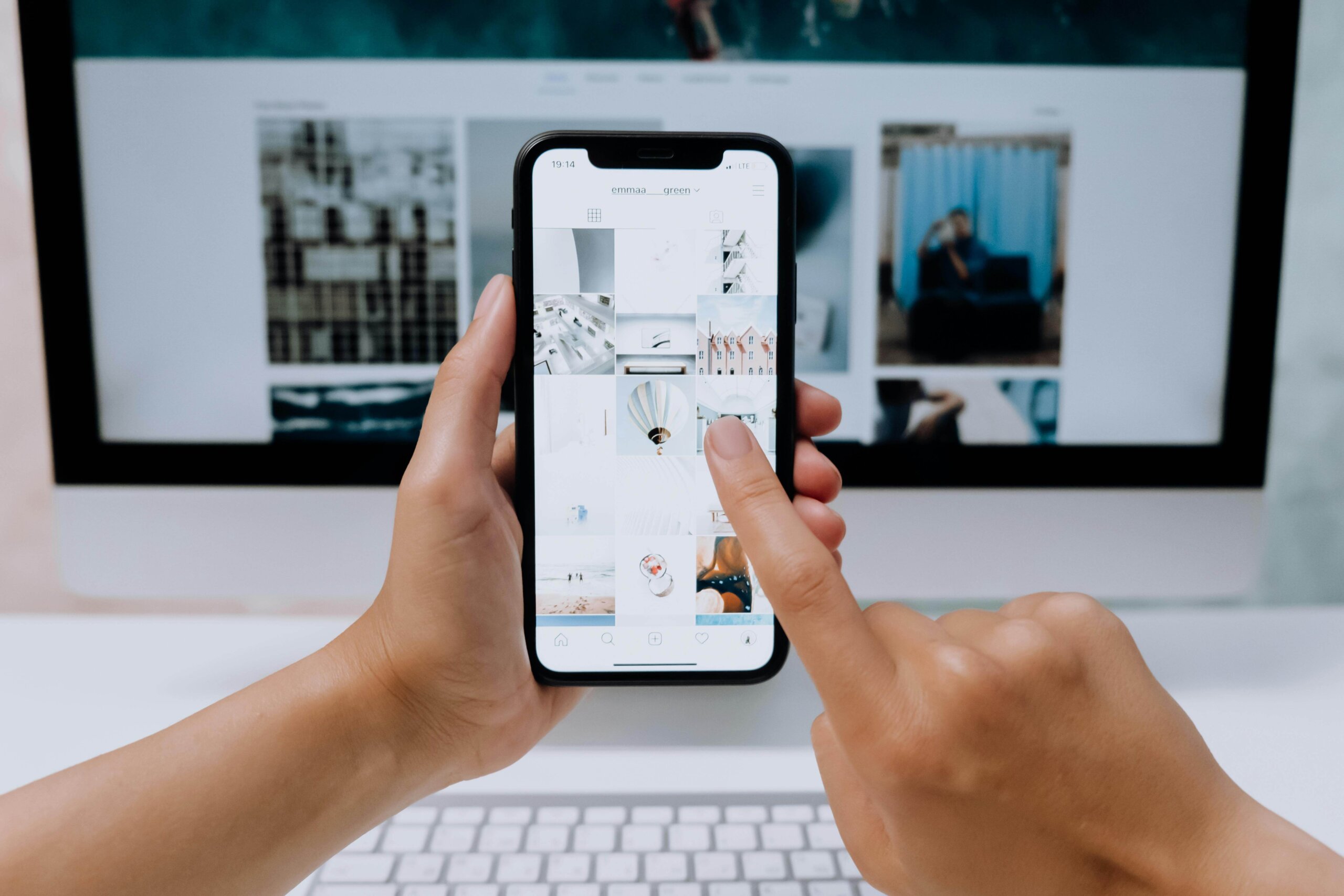Without any doubt, recurring payments are a truly convenient way to manage subscriptions and bills.
From Netflix and Spotify to Amazon Prime, iCloud, YouTube Premium, Dropbox, and countless app-store plans, it’s easy to end up paying for more services than you even remember signing up for.
However, few things are more frustrating than finding yourself charged for a service you’ve forgotten about and don’t use or think you have cancelled. Quite often, this starts with a free trial that requires tying up a credit card and the user forgetting about that altogether and being billed every month without realizing it. On top of that, the cancel function is not so easy to find on the provider’s website or app, making things even more exasperating.
If the situation sounds like yours, stay on this page. In this guide, we’re providing practical advice on how to cancel online subscriptions, so let’s delve in.
What Are Recurring Payments?
Before we go any further, let’s make sure we’re on the same page about the term itself.
A recurring payment, also known as a subscription, billing agreement, or automatic payment, is a charge that repeats automatically at regular intervals — most commonly monthly or yearly. Streaming platforms, cloud storage, news apps, fitness memberships, and most software tools work this way.
Once you give a service permission to bill your card, the provider saves it as your preferred way to pay for the transactions scheduled in advance.
The best thing about automatic payments is that they save time because you don’t have to remember to pay every month or once a year. However, it’s also easy to lose track of what you’re paying for if you don’t check your statements from time to time.
How To Cancel Online Subscriptions
Before you start cancelling anything, avoid doing it on the go or when you’re short on time — sometimes a single subscription can take up to half an hour to sort out. The thing is, while many services can be cancelled in a couple of clicks, others hide behind old accounts, forgotten trials, or billing settings you haven’t opened in years. Taking it step by step works better.
Step 1. Identify your subscriptions
First things first, you need to find out which services keep charging you (unless you already know). The most reliable way is to review your credit card or bank statements for the past 12 months and look for repeating charges. Pay attention to small amounts, as many subscriptions hide under $3-$10 monthly fees, which are easy to miss. If you use multiple cards, check each one separately. You can also search your inbox for “subscription,” “receipt,” “invoice,” or “renewal” to catch any services.
Step 2. Cancel automatic payments through Google Play or App Store
Many app subscriptions run through the app stores — Google Play or App Store, depending on which operating system you use.
If you’re an iPhone user, open your Settings, tap your name at the top, and go to Subscriptions. There, you’ll see a list of every subscription tied to your Apple ID.
Android users should check Google Play. Open the Play Store, tap your profile photo, and look for the Payments & subscriptions section. Everything that renews through Google will be there. Turn off auto-renew for anything you don’t want to keep.
This way, you stop recurring payments immediately, but the service will remain active until the current billing period runs out.
3. Manage and cancel subscription services directly in your account
When you know which apps and online services are charging you, sign in to each one and open the billing section. Sometimes this step takes longer than expected — old accounts may ask you to reset your password or confirm your email address. Once you reach your dashboard, look for anything labelled Billing, Payments, Subscription, or Plan. This varies from service to service, so be prepared for a bit of digging.
Now, check what plan you’re currently on and when the next charge is scheduled. The cancellation button should be somewhere nearby. Follow the steps and make sure you receive a message saying that the cancellation has been successful. For your peace of mind, you might also want to remove card details or delete the account if you’re not going to use the service again.
4. Contact customer support if you can’t find a cancellation option
Some services make it easy to cancel automatic payments, while others don’t provide a straightforward option. If can’t locate the cancellation button, your next step should be to reach out to customer support. Write a short message explaining that you want to stop future payments and ask them to confirm the cancellation on their side.
Different companies handle this in different ways. Some process the request within minutes, while others ask you to verify your identity or fill out a form. Once they confirm the cancellation, save the email or a screenshot in case the payment appears again later.
5. Set reminders for upcoming renewal dates
Let’s face it: not every subscription can be cancelled right away. Annual plans often stay active until the end of the billing period, and some services lock the cancellation option until you get closer to the renewal date. To avoid another unexpected charge, set a reminder on your calendar. When the day approaches, cancel or switch to a different plan.
Here’s another helpful tip on how to manage subscriptions. When you cancel subscription services, some may offer a short free extension. If you decide to accept the offer, don’t forget to set a reminder a few days before the promotion ends so you can cancel safely. The same applies to free trials. A calendar alert saves you from juggling expiry dates and waking up to a charge you didn’t plan for.
6. Monitor your bank statements after cancelling
Even after cancelling, keep a close eye on your statements. Some payments still come through due to processing delays, and some services take an extra cycle to stop charging. Check your account over the next month or two to make sure that the service has actually stopped billing you.
If a charge still appears, contact your bank, the service, or both, and provide the cancellation confirmation you saved earlier.
Conclusion
Managing subscriptions isn’t complicated although it takes a bit of attention. Most of the work comes from digging through old accounts and sometimes dealing with a stubborn cancellation page. Still, it’s worth the effort — your bank statements start to look cleaner and the surprise charges disappear.
We hope our guide helps you stop recurring payments and gives you a clearer understanding of how to manage subscriptions.