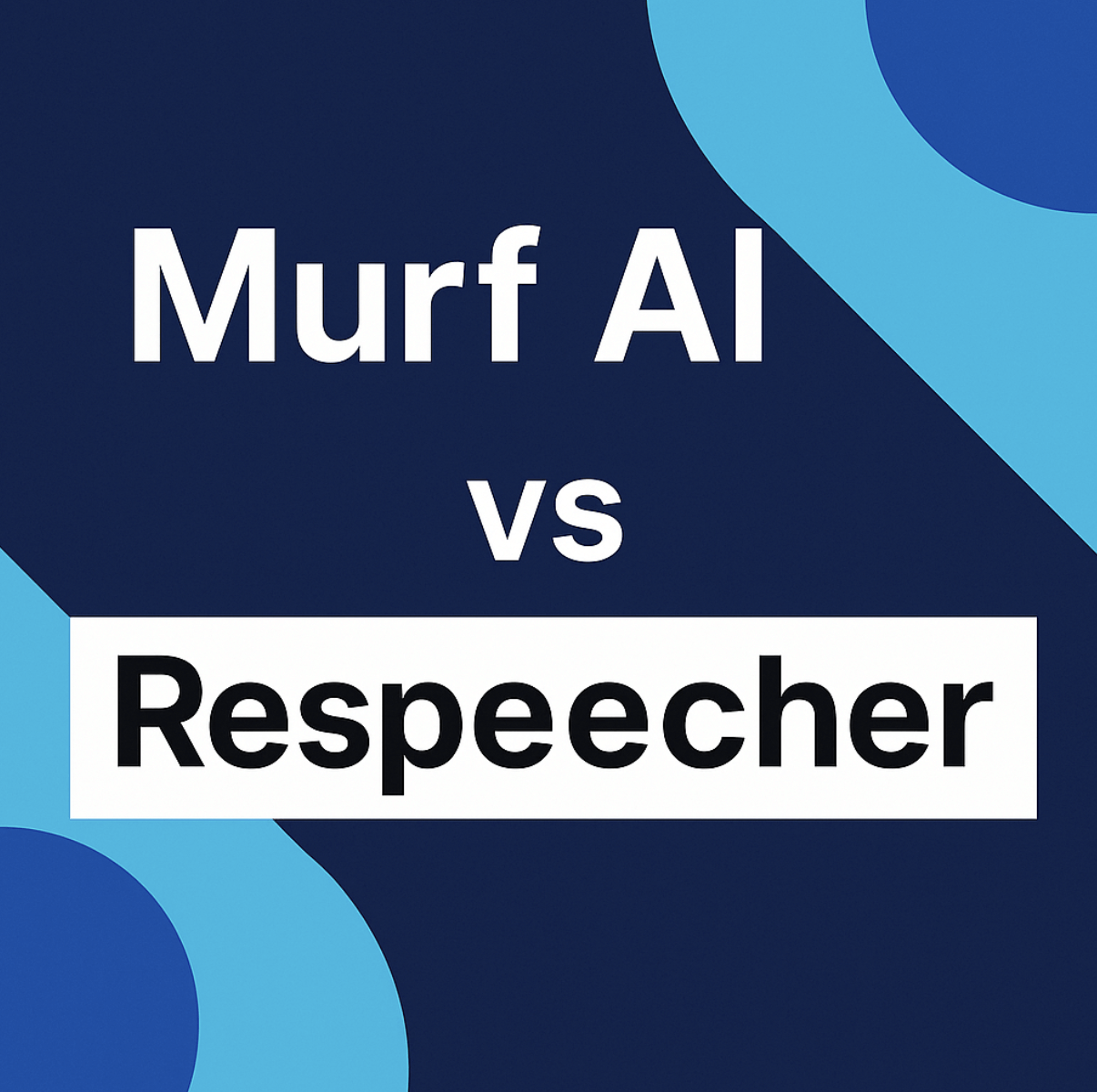Have you ever been stuck in a situation where an image contains crucial information, but you can’t access it?
Well, this was the exact problem that I faced just a while ago.
I searched online for the solution and tested various image to text converters, including online tools and desktop apps. The experience was somehow good with online tools rather than desktop apps and software. However, not all the tools were recommended for various reasons. In my search, I landed on a tool called imagetotext.io, which proved somewhat better than others.
In this blog post, I’ll be sharing my experience with this tool while exploring its features and accuracy in detail. So, let’s get started.
What Is Imagetotext.io?
First of all, let me tell you a little bit about this tool. Imagetotext.io is an online tool that works on OCR (Optical Character Recognition) and AI technology. This means that it can accurately recognize and extract text from a variety of image formats, including scanned documents, PDFs, and screenshots.

This tool can satisfy all your needs. Whether you’re an individual working with data entry tasks or an organization looking for batch-processing capabilities.
Key Features Of Imagetotext.io
Below, I have listed some top features that I found for the image-to-text converter. Let’s see them one by one for a detailed introspection.
1. Sleek UI
The look and feel of a website or online tool is the first impression. Personally, one of the most prominent features of this tool was its sleek and smart user interface (UI.) This makes imagetotext.io a very attractive option for users like me who have no prior experience working with OCR tools.
However, the thing that was spoiling the look was “Ads.” There were three ads on the screen, which disturbed its look. But, the good thing was that the ads were not appearing like pop-ups, and the main functionality wasn’t getting affected.
2. Multi-language support
Imagetotext.io comes with Multi-Language support for 19+ languages. So, it’s a plus point for large-scale organizations where workers have to collaborate with individuals worldwide.
However, while covering major languages, the tool owners forgot about Hindi and Urdu, which are under the top 15 languages according to the number of speakers.
3. Perfect for various file formats
The Imagetotext.io can help you extract text from various file formats. These are as follows:
- JPG
- PNG
- JPEG
- BMP
- GIF
- TIFF
The tool also supports WebP format, which is the image file type for the web. So, you can directly fetch anything from the internet and instantly make its content editable.
4. Batch-processing capabilities
The image-to-text converter offers the capability of processing 50 images at once in the premium version. However, the free model only allows 3 at a time. This can come across as a downside to people looking for high batch-processing capabilities in a free option.
With that being said, what I found good about the tool was its accuracy while processing multiple files at a time.
Accuracy Of The Image To Text Converter
The image-to-text tool supports the latest OCR models. However, I needed to check this claim in detail so that we could comprehensively conclude if this tool is accurate or not. So, I input different types of images in the converter.
1. Simple image
This test would be a simple one for any image to text converter, but I found it essential to at least set a reference point for the upcoming tests.

Above is the image containing the famous dummy text “Lorem Ipsum.” I don’t find imagetotext.io struggling here, but anyway, let’s see the results.

As expected, no complaints here at all. Moving on, I want to try something a bit terrible in terms of visibility. Something that even humans face trouble processing with the naked eye.
2. Image with bad contrast
I used an image with bad text-to-background contrast. This was to see the tool’s accuracy and test its functionality.

The text and background colors were so submerged that I wasn’t expecting anything in return.

To my surprise, the Image to Text Converter was still able to get the text from the image despite its bad color contrast.
3. Image with mathematical text
Finally, I decided to pick an image with significant mathematical syntax. This is where I expect imagetotext.io to break down as symbols, figures, and equations are hard to handle for any OCR tool.

This image would be a conclusive test to check if the tool can deliver accurate text from images or not.

Imagetotext.io still didn’t break down. It accurately got the mathematical text out of the image, deeming it a reliable tool for students and educators.
Lastly, I have mentioned a table that summarizes the results of accuracy texts for the Image to Text Converter.
Result Table:

This analysis concludes that imagetotext.io is a very accurate tool for a wide range of users.
A Step-By-Step Guide To Using Imagetotext.io
As I mentioned about all the pros and cons of the image-to-text converter. Now, it’s time to look at the detailed guide on how you can use the tool for routine tasks. These may include data entry, digitizing handwritten notes/printed documents, and more.
1. Visit the website
Log on to imagetotext.io using your preferred browser. You can perform this step using a PC, laptop, or any other device with a stable internet connection. I used my laptop to do the process, which operated on my home Wi-Fi.
2. Upload your image
Get ready to upload your image to the tool’s interface. Either Drag & Drop (Copy-Paste) the image, or click on the ‘Browse’ button to open File Explorer.

You can also fetch an image directly from the internet by using the URL option (as indicated in the above image.)
However, to keep things simple, I just copy pasted the image file into the tool’s interface and proceeded with the conversion process.
3. Extract the results
After uploading the image, click on the ‘Submit and Extract’ button to get the results. This action may prompt a CAPTCHA code, but this isn’t something that takes too long. Within a few moments, the resulting text will be on your screen.
4. Utilize the output
The last step is to utilize the output you just received. For this, you can either download a text file or save the content to your clipboard using the top-right corner button. And that is pretty much it for using the tool.
Conclusion
This sums up my entire guide and review on imagetotext.io. I found this tool to be incredibly reliable, fast, and accurate. However, with the said downsides.
Regardless, I can still recommend this tool for business professionals, students, writers, bloggers, etc., who want to digitize and seamlessly organize their information.
That’s all from my side! I hope you enjoyed reading my content!