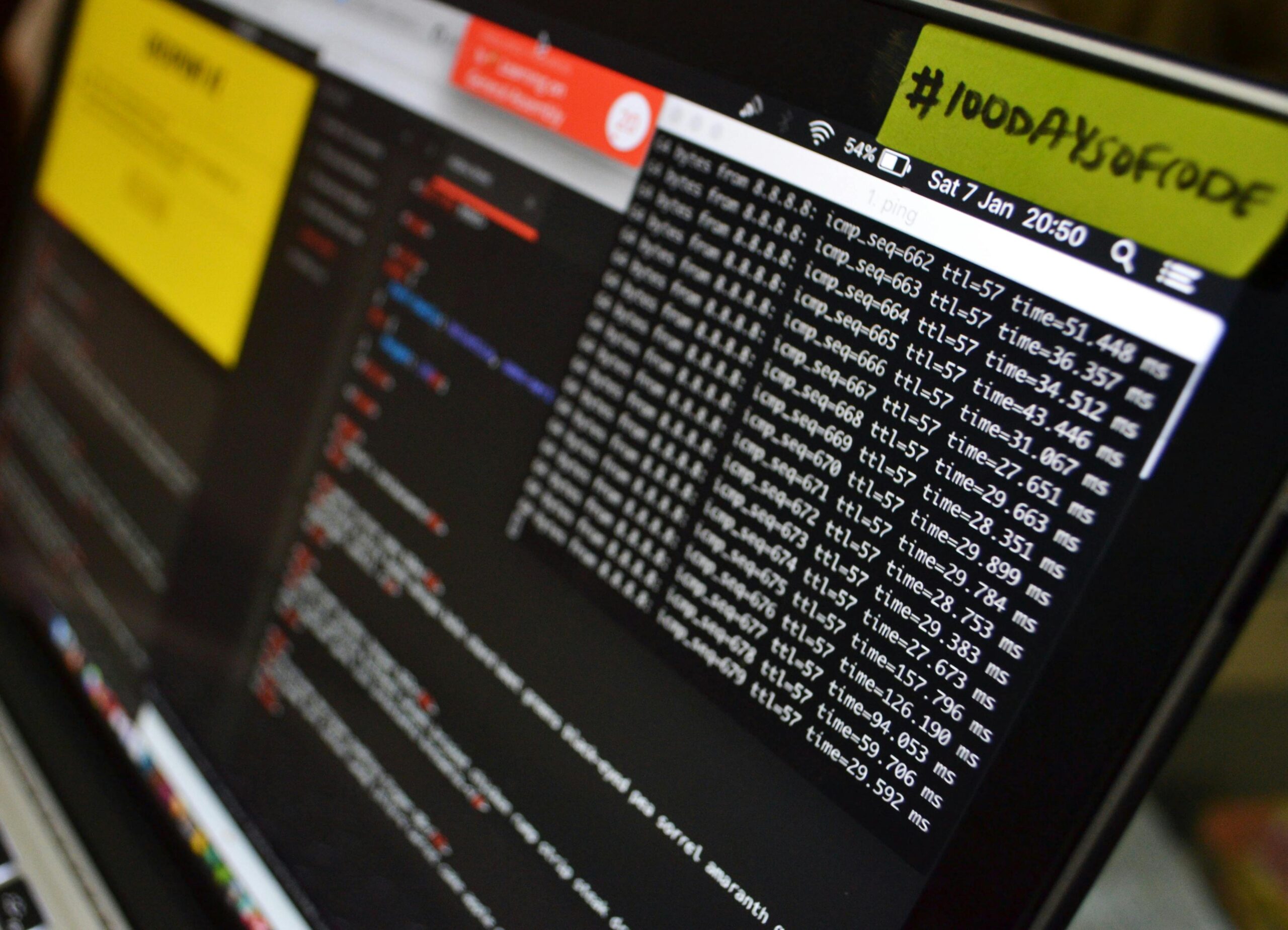Imagine this scenario: one moment you’re working on an important project, and the next moment your MacBook is completely dead: no indicators, no sounds, nothing. Your first thought might be about a drained battery, but the culprit could be hiding deeper within the MacBook logicboard, which connects all key components: processor, memory, storage, and ports.
This guide will walk you through common symptoms of a faulty logic board, show you the troubleshooting steps you can take at home, and explain when it’s time to consult a professional.
Primary Signs of Logic Board Failure
MacBook Won’t Power On
A complete lack of response to pressing the power button is the most obvious and concerning symptom. The fan doesn’t start, the screen remains dark, and there’s no familiar startup sound. Before panicking, it’s worth eliminating simple causes. You should verify that your charger and cable work with another compatible device. Every so often, the problem lies in a faulty outlet, so try connecting to a different one. If, after these checks, your MacBook still shows no signs of life, suspicion falls on the logic board.
Unexpected Shutdowns and Restarts
Your device might spontaneously shut down or enter an endless restart cycle. This behavior often indicates a critical system error known as a Kernel Panic, which is the Mac equivalent of Windows’ “blue screen of death”. The message about this error directly points to a serious malfunction, which is frequently associated with hardware issues. If restarts occur randomly, without any apparent cause, this is a compelling reason to suspect a component failure on the logic board.
Display and Graphics Issues
Distorted images, colored lines, screen artifacts, or a complete absence of display while the computer is running can all indicate issues with the graphics chip. The Graphics Processing Unit (GPU) is integrated into the logic board, so its failure is equivalent to a logic board malfunction. To distinguish between a logic board issue and a display defect, you can connect your MacBook to an external monitor. If artifacts appear on the external display as well, the issue is very likely with the logic board.
Non-Functioning Ports
One or more USB-C/Thunderbolt ports suddenly stop recognizing peripheral devices. Connected accessories may constantly disconnect and reconnect. This is a clear sign of port controller failure, which is considered an integral part of the logic board. The problem may affect either a single port or all of them, making the use of external drives, monitors, and other devices impossible.
Boot Problems
Your MacBook begins the startup process but freezes on the Apple logo with a progress indicator or displays a folder with a question mark. Although such symptoms may be related to SSD drive failure, they are also classic signs of a logic board problem. If the board cannot properly initialize the storage drive or other components crucial for startup, the system simply cannot complete the boot process.
Battery Not Charging
With a connected and functioning charger, the system may display a “Not Charging” status or fail to recognize the battery altogether. First, check the battery condition in system settings. If the battery is in good condition, the issue may lie in the power circuit on the logic board. This component is responsible for managing the charging process, and its failure makes it impossible to replenish the battery’s energy.
Overheating and Constantly Running Fan
The cooling system fans operate at maximum speed with no significant workload, and the device’s case becomes very hot. This behavior may be caused by a short circuit on the board or a malfunction of one of the numerous temperature sensors. The system, receiving incorrect information about overheating, activates cooling in emergency mode. Constant operation of fans at maximum power is a serious cause for concern.
What You Can Do Yourself
Before taking your MacBook in for repair, it’s worth trying to reset the SMC (System Management Controller). The System Management Controller is responsible for low-level functions such as power management, battery operation, fans, and status indicators. Resetting it can solve many problems related to the components listed. The reset procedure differs for different MacBook models.
For MacBooks with Apple Silicon chips (M1, M2):
- Completely shut down your MacBook.
- Press and hold the power button for 10 seconds.
- Release the button and turn on the computer as usual.
For Intel-based MacBooks with T2 security chip:
- Shut down the computer.
- Press and hold the Control + Option (left side) + Shift (right side) keys for 7 seconds.
- While still holding these keys, press and hold the power button for another 7 seconds, then release all buttons.
- Turn on your MacBook.
NVRAM (Non-Volatile Random Access Memory) stores certain system settings for quick access. This includes screen resolution, startup disk selection, time zone, and volume level. Resetting NVRAM can help with boot, sound, or display problems. To achieve this, shut down your MacBook, and then immediately after turning it on, press and hold the Command + Option + P + R key combination for about 20 seconds.
The built-in diagnostic system will help identify hardware issues. To launch it, shut down your MacBook. Then, depending on the processor, do the following:
- For Apple Silicon: Press and hold the power button until the startup options screen appears, then press Command + D.
- For Intel: Turn on your MacBook and immediately press and hold the D key until the diagnostic screen appears.
Upon completion of the test, the system will display error codes if any are found. Codes related to the processor (PPR), memory (PMM), or Thunderbolt controllers (PT) are serious indicators of logic board issues.
Conclusion
Logic board failure is a serious but often solvable issue. The key to success lies in the correct sequence of actions: first, identify the symptoms, then try simple SMC and NVRAM resets, and only then seek professional help. The main point to understand is that knowing about the existence of component-level repair rather than a complete replacement from Apple can save a significant amount of money. Finally, don’t forget about the importance of regularly creating backups using Time Machine. Hardware failure should not lead to irreversible loss of valuable information.