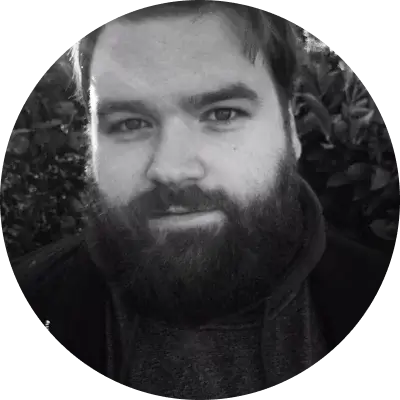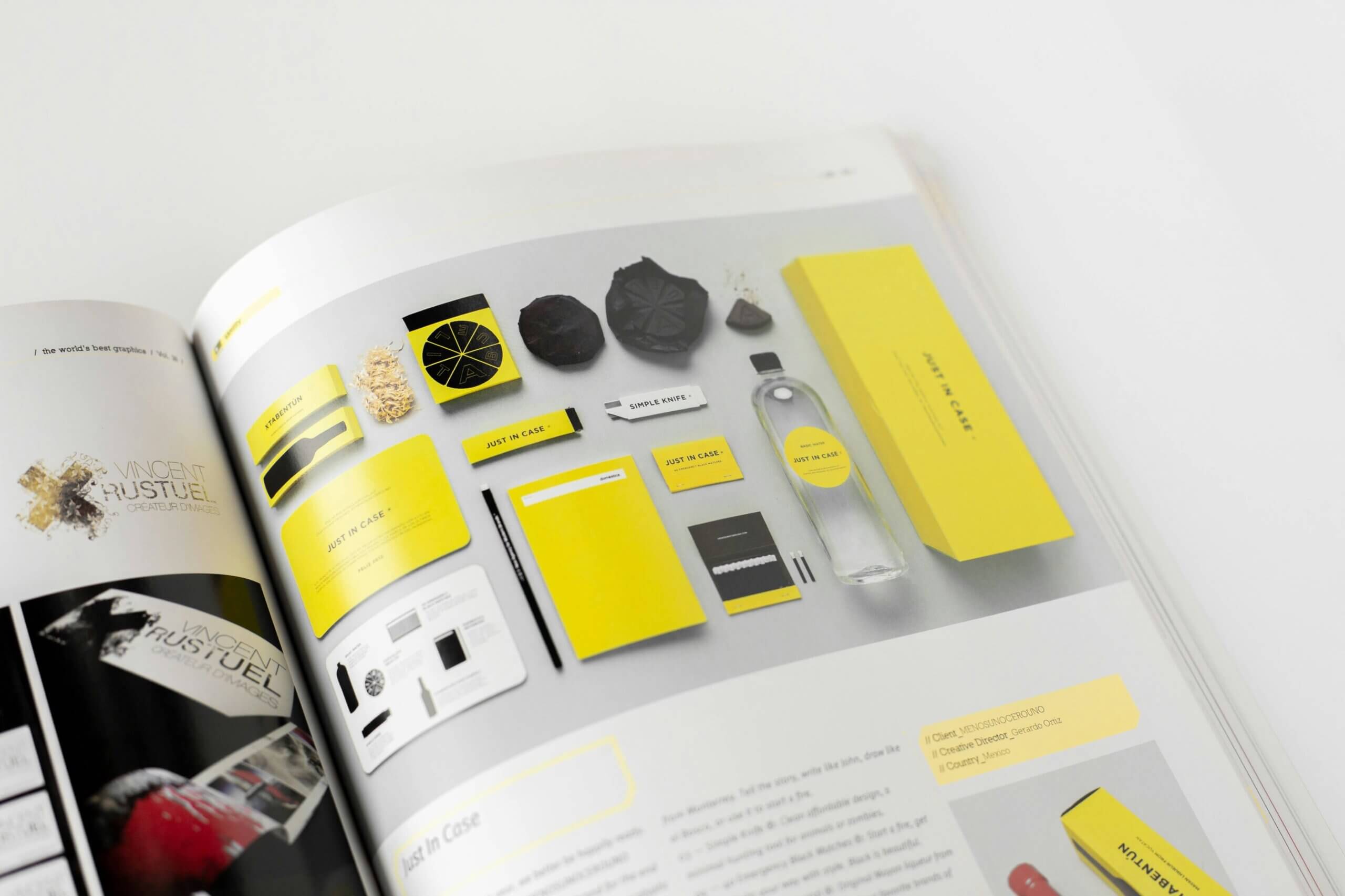What’s your favorite method to learn something new?
If your answer is watching a video tutorial, you’re far from alone. That’s exactly why you should take your own lessons with a video camera for the best results.
Here are some prominent statistics showing why this is the best way to share knowledge. For instance, 83% of people would rather watch a video to gain informational or educational content over accessing audio or text. In addition, more than 50% watch at least two of these tutorial videos once a week.
Even knowing this, you may not be well-versed in how to create a good video for students or others. This guide will provide you with all the needed information and a step-by-step tutorial on making these videos, as well as a list of must-use tools for the process.
The Process Of Creating An Instructional Video
Creating a great training video starts with having a plan. Thinking things out and knowing what you’re about to do will contribute to a successful video. Read on for the steps associated with the process.
1. Plan your instructional video
If you want to become a tutorial maker, there are five steps in the process. Whether you plan to share the video in a college classroom or the overall online world, the first step is planning out the process. Decide what you want people to learn and build content around that.
Consider doing some research to get an idea of what you want to say. Brainstorm a few topics that match your audience’s needs. A storyboard can be utilized to structure your steps as you make the video to ensure learners get the most out of it.
It’s also useful to show potential viewers what they might learn if they click “play.” A thumbnail image is an essential element to create a good video that’s engaging and gains views.
Not sure what your audience wants to see? You need to dig deeper into who is watching your content. Take steps to find out who your target audience is, and you’ll be able to research the ways you can help them via video or other resources.
2. Create a script and practice the contents
Next up, you need scripts and screenplays so you know what you’re going to say. Use a storyboard and make a few bullet points for each scene. Even simple sketches are enough to keep you on track and have an idea of what to expect as you move forward.
You want to start strong with your script but don’t make the introduction overly long. Knowing what you want to say can save you a ton of time compared to making things up at the moment and having to do a large amount of editing down the road.
Adding statistics, quotes, questions, metaphors, or jokes related to the topic can be a good way to ease into things. Choose a method that lets you pull the attention of viewers in five seconds or less.
Be yourself while you practice your script, and don’t feel like you need to talk at length about the topic. Shorter videos are often viewed more times, so it’s okay, but be simple when that works with the matter.
3. Record the screen and audio
A voice recorder and capturing device will be useful for the third step. This is where you start the actual recording of audio and video. There are multiple ways to handle this for an instructional video. You can film the screen or your face.
If you go with the screen option, you’ll need to record the audio before creating the final script. After all, you might make changes at the moment while you talk over the tutorial video. Once you’re done, then you can export the text as an SRT file or transcript for captions.
For a video that features your face, practice acting in front of the webcam. You’ll want to be in a quiet location for the best results. Great video and audio software is a must, and we’ll share some options later in this article.
No matter the way you film the video, a good camera, and microphone are a must. Speak clearly and slowly when you talk into the microphone. Even if you make some sort of mistake, keep going. Mistakes can be removed later in the process.
4. Edit and ask for feedback
Whether you’re on Mac or PC, your next step is to pull out a bit of creativity and have some fun. The video has been recorded, so you can start to watch it and pull out the clips that you don’t like. You can also change the speed during the editing process.
At this time, it’s also a good idea to get some feedback from others on your instructional video. Talk to people who work with videos to get the best results. You can be sure that your video hits the tone you want and is clear with its conveyed information.
A professional video editor isn’t a requirement. You can use inexpensive editing tools like videoGPT, and play around with things until your video is perfect. Cut out your mistakes, trim the footage, and move clips around as needed. You can extend frames and change clip speed to sync your video and audio.
5. Finish production and share
After you’ve edited the video tutorial and made any changes needed based on feedback, you’re almost done. Go ahead and share the video before promoting it on social media, your website, or other places people might want the knowledge you’re sharing.
You can also share on platforms like Vimeo, YouTube, and others to get more people to see what you’ve created. Choose the video hosting platforms that resonate with your audience.
Consider sharing the video as part of your email marketing campaign, on your blog, or with your affiliate program to draw as many eyes as possible. That’s all there is to the process.
Keep reading to learn more about some tools that make things even easier.
4 Types Of Tools To Use To Create Training Videos
There are several types of tools that will assist you as you create a great training video. Now we’ll give you an idea of what options are available to make the video-making process a breeze. If you’re looking to elevate the quality of your instructional videos further, consider exploring Vidico’s professional video production services. Their expertise in crafting compelling visual content can significantly enhance your educational materials.
One of the most important tools for making video tutorials is an online video recorder. The linked solution is quick and simple to use. It can access your microphone, webcam, and computer sound to create a great video. Watermarks can also be added to the recording in seconds.
There are a few other options, like OBS Studio, CleanShot X, and NCH Debut.
Screen recorders will make the process easier, but other software also exists to speed up video making. For instance, there are many storyboard software options to choose from, such as Plot, Studiobinder, and Boords Storyboard Creator.
Such tools exist to create certain types of videos (as well as webinars held in real-time), edit videos in innovative ways, and host videos. Consider PixelMixer or Performedia.
There are also types of audio software that you can use to add an extra flair to your video tutorials. Between the right software and excellent tutorials, you’re sure to make videos that everyone enjoys.
Conclusion
With the right software and a good webcam and microphone, you could create amazing training videos without a ton of effort. Use the simple guide to create a video tutorial that meets your needs perfectly.
With a bit of planning and appropriate equipment, you’ll be used to the process in no time. Give it a shot and see what fantastic results it brings to you!
Author Bio

Ben is a writer from the UK with qualifications in Media and Music Technology, he specializes in software reviews and tutorials. Ben has been blogging about media and tech subjects since he was a teenager from his base in the East of England.